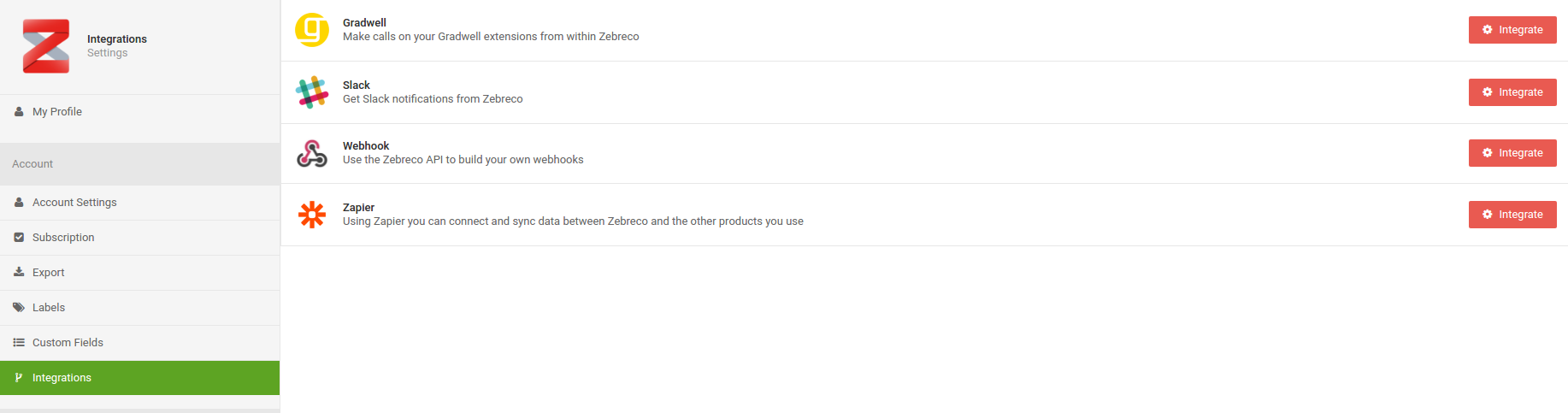Account Settings¶
We get to the settings panel through the quick link icon with your avatar located in the top-right of the page. Clicking on this will bring up the settings panel along the left side of the page.
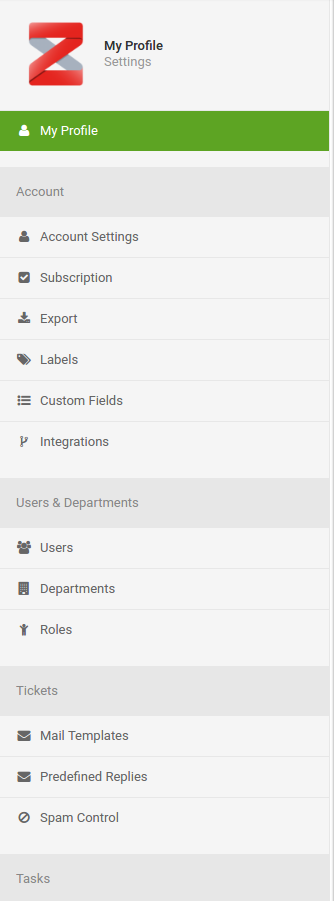
## My Profile
Here you can fill out your personal/company information which will be linked to your account.
- Name
- Address
- Labels
- Telephone Numbers
- Type (person or company)
- Job Title
- Website
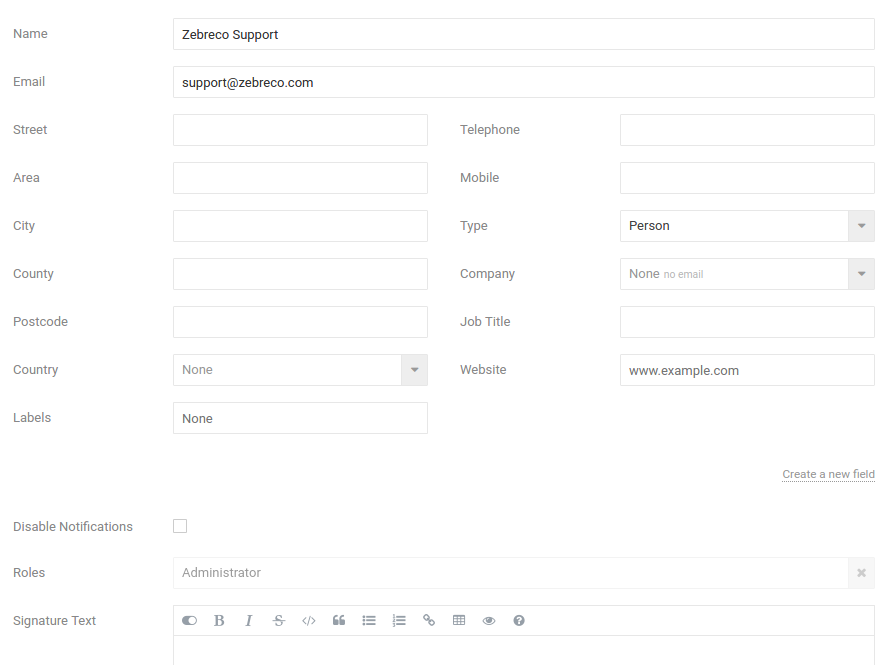
From here you can also Disable Notifications as well as set your Signature Text and/or Image. Here you can also setup a PassThrough Target.
Account¶
Here you can change the URL associated with your login, as well as upload your chosen avatar. New packages can be added to your account here.
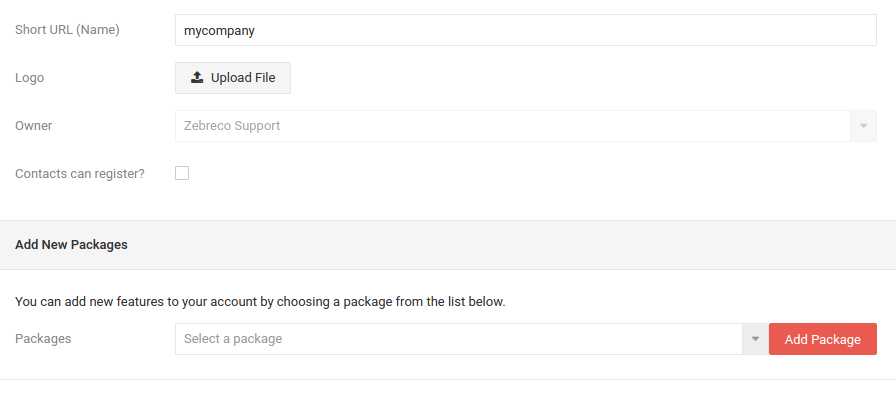
Subscription¶
This is where you can edit your payment information and change your payment plan as well as view invoices.
Export¶
On this page you can export a wide range of data from accross your database and in a number of formats. This may be used with external applications with some tweaking.
Simply select Type and Format and hit Generate
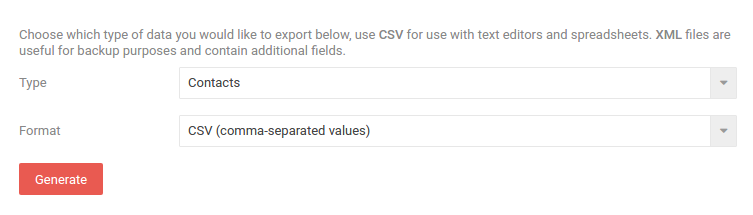
Labels¶
On this page you can create and edit labels. Labels can be used in various ways to increase communication regarding individual tickets.
Custom Fields¶
Custom fields are used to add detail to contacts. By adding fields here they are made accesible when creating or viewing contacts.
To create a new custom field click on New Custom Field.
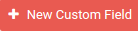
Integrations¶
From this page you can choose from a range of external applications for interaction within Zebreco. Simply click on Integrate next to your chosen app.