LABELS¶
Labels are a fully customisable system for tracking in-house ticket management. Labels can be set up to categorise issues with descriptive titles such as bug or enquiry. They can have unique colours and category. Labels can then be applied to tickets.
Here is an example of a ticket title with two labels attached to it:

You can see it has been labelled as being a kind question and has a priority of low.
Labels persist across the platform and they can be used to view your lists with filtered information, only showing items with the associated labels. First we will need to create a new label.
Creating a New Label¶
To create a new label first go to Account >> Labels
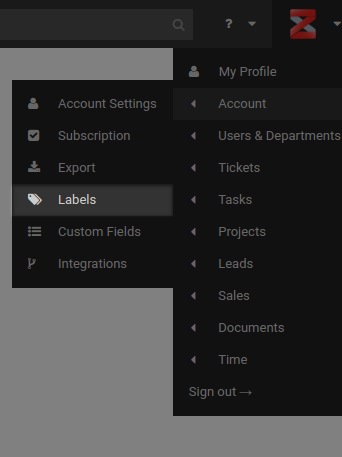
On this screen you will see there are no labels created yet. Click on New Label.

In the pop-up proceed to enter the required details for the label:
- Name - descriptive name for the label.
- Colour - desired overlay colour for the label.
- Category - which category the label falls under.
When you are ready click the green save icon in the top right.

Here we have created a ticket with the name support-required, the colour blue and the type is set to ticket.

Editing Labels¶
To edit a created label simply click on the label you wish to edit. From the pop-up you can edit the name and colour of the label but not the category.
Deleting Labels¶
To delete a created label first select the label you wish to delete with the check box and then delete.
