Sales¶
Sales Overview¶
Sales deals with everything financial regarding clients, pootential leads and documents such as quotes and invoices.
The sales dashboard shows a summary of revenue and pipeline (potential income).
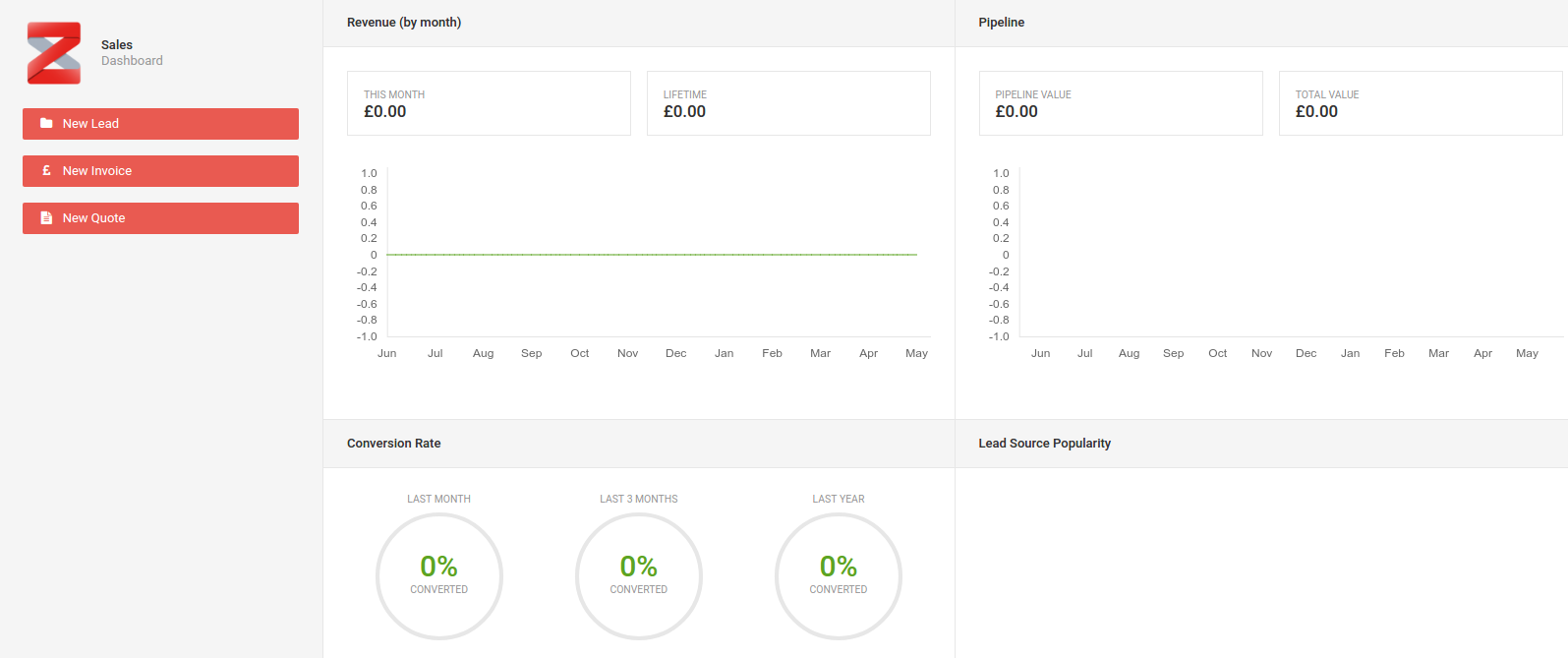
You will also notice the Conversion Rate section. This shows a percentage based on converted leads (ie, leads which have become projects) for the last month, last 3 months and the last 12 months.
Leads¶
Leads are potential customers.
New Leads¶
To create a new lead click on New Lead.

Note: if you are already on the leads sub page the button looks slightly different.
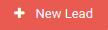
This will take you to the New Lead page where you can enter all the details relating to the lead.
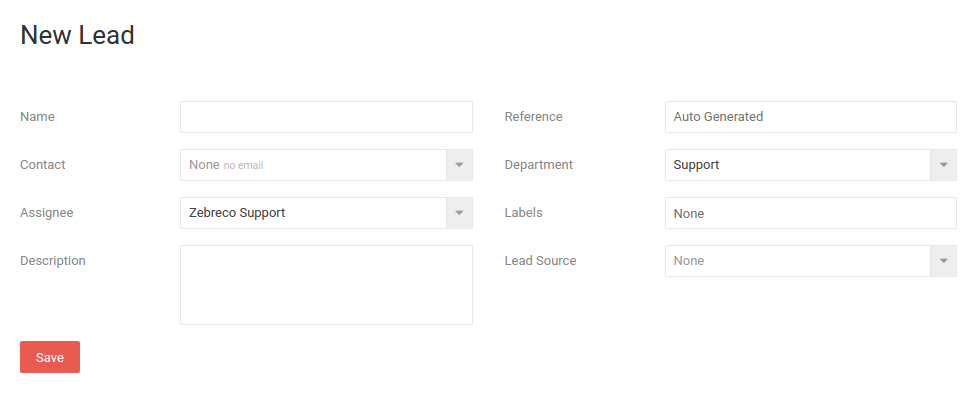
- Name - Name of the lead.
- Contact - Contact for the lead.
- Assignee - User assigned to the lead.
- Description - Short description of the lead.
- Reference - Automatically generated lead iteration (can be overwritten).
- Department - Department the lead belongs to.
- Labels - Any number of customised labels can be applied to the lead.
- Lead Source - This is the source of the lead (can be customised in settings).
Quotes¶
Quotes are used to record any quotes made to customers during the sales process.
New Quotes¶
To create a new quote click on 'New Quote'.
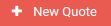
This takes you to the create new quote page where you can fill in all the necessary information. If an option has a dropdown you will find data from other sources on the site. For example, you can see here we have linked the quote to a project, a contact and a lead.
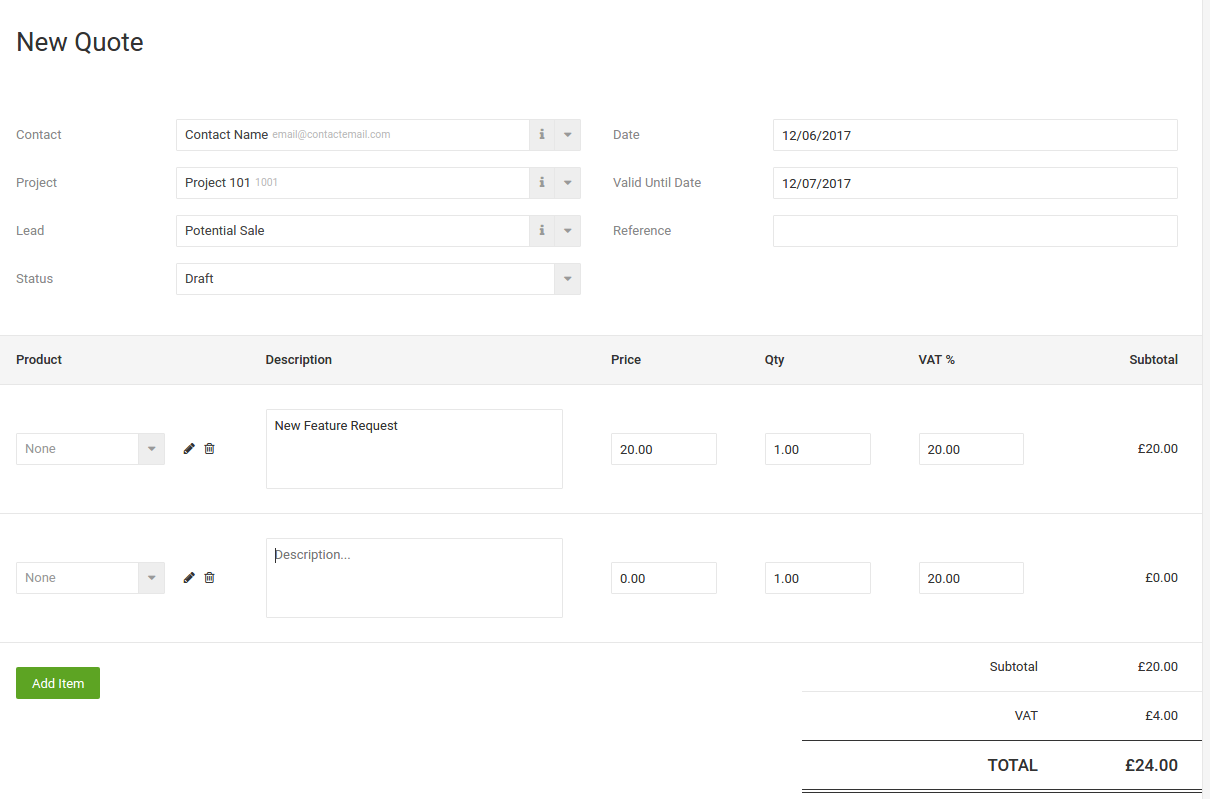
Adding Quote Items¶
When creating a new quote you can add specified items to the quote with seperate pricing, quantities as well as VAT and subtotals.
This might be used for feature requests, content, labour, etc. Simply write a short description and change the price and/or quantity.
To add an item to the list simply click on Add Item.

When you have completed the quote, click Save.

Viewing Quotes¶
Quotes can be viewed and filtered. You can choose a filter by going to Sales > Quotes > choose a filter.
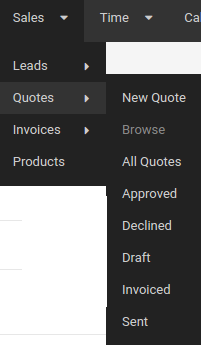
This filter can also be applied directly in the quotes view. From the quotes page select a filter using the dropdown box.
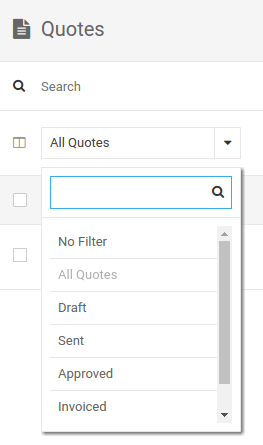
Invoices¶
The invoices secton of sales keeps track of all documents related to invoicing. These can be all invoices, paid or unpaid.
New Invoice¶
To create a new invoice click on New Invoice.
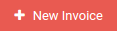
This will take you to the invoice creation page.